Borg backup server on TrueNAS SCALE
Technical howto
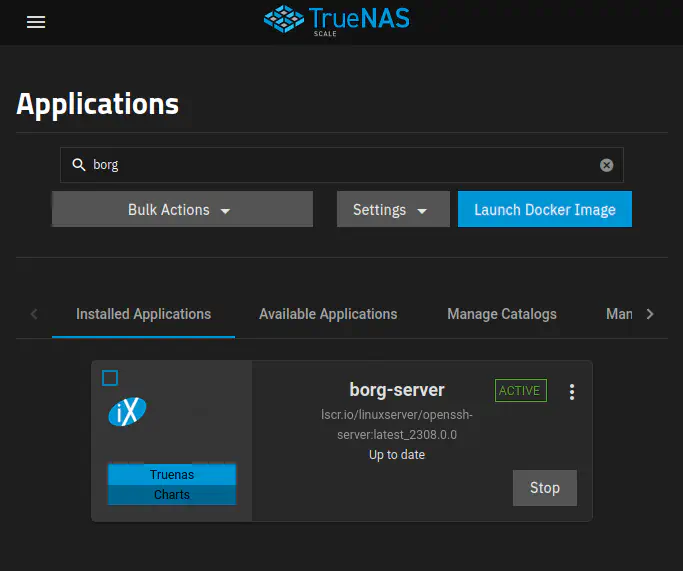 Screenshot of TrueNAS Applications, with my custom borg-server app running.
Screenshot of TrueNAS Applications, with my custom borg-server app running.Introduction
Backups are an integral part of my organization system. See How I organize my home directory. I’ve been using Borg to protect my personal and work files for a very long time. I used to have a Borg server hosted as a FreeBSD Jail on TrueNAS CORE, but since I upgraded my file server to TrueNAS SCALE, which is based on Debian Linux, I had to migrate my borg server to a Docker container.
There is currently no Borg application available in TrueNAS Applications or in the popular 3rd party TrueCharts repository.
There is also no officially supported borg server Docker image.
In this document, I describe how I used an OpenSSH server Docker image to set up a Borg server on TrueNAS SCALE.
Table of Contents
Summary
Borg repositories are accessed through SSH and the
borg serve command.
The authorized_keys allows users to login via public key and restricts access to safe operations only.
The Docker image we’ll use is linuxserver/openssh-server. It’s “a sandboxed environment that allows ssh access without giving keys to the entire server.”
LinuxServer.io advantages:
- Larger user base than the unofficial Borg server images created by the community.
- All LinuxServer.io images provide standard image customization methods that don’t require forking the Dockerfile and maintaining a Docker build pipeline.
Documentation
Here is a list of links to external documentation relevant to this project.
- linuxserver.io: Building and maintaining community images.
- linuxserver.io docs.
- Borg Documentation
- borgmatic
- TrueNAS SCALE Launch Docker Image UI
- On the
linuxserver/openssh-serverimage- Image repository user’s docs: Running LinuxServer Containers
- Image source: https://github.com/linuxserver/docker-openssh-server
- Image readme: https://docs.linuxserver.io/images/docker-openssh-server
Architecture
On the client side,
I use Borgmatic
to configure and automate backups.
The borg archive backup task is started by a Systemd timer.
SSH is used when borg connects to a remote repository.
On the server side,
borg serve is started by the SSH server inside the custom Docker container
when a connection from a client is established.
Create datasets
Create the following datasets:
<pool>/applications/borg/config<pool>/applications/borg/custom-container-init-scripts<pool>/backups/borg
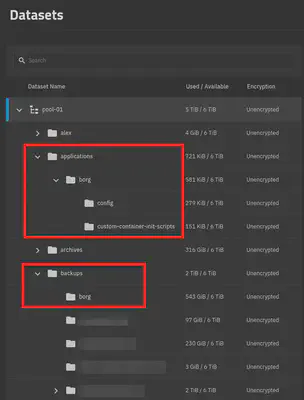
The applications dataset
On my TrueNAS ZFS pool, I create an applications dataset to hold local custom applications data.
The applications/borg/* datasets
This one contains datasets for volume mounts on the borg server container.
<pool>/applications/borg/configmounted on/config.<pool>/applications/borg/custom-container-init-scriptsmounted on/custom-cont-init.d, read-only.
The backups dataset
On my TrueNAS ZFS pool, I create a backups dataset to hold backups for other systems.
These backups are either flat filesystems updated with Rsync tasks, or borg backup repositories.
The backups dataset is replicated to an off-site TrueNAS server.
The backups/borg dataset
The dataset containing borg repositories.
<pool>/backups/borg is mounted on /var/local/borg on the borg server container.
Create a custom init script to modify the container at startup time
We need to install Borg and all of its dependencies inside the container. We achieve this the most easily by injecting an init script which installs Borg from the Alpine Linux package repository when the container starts.
Create the file <pool>/applications/borg/custom-container-init-scripts/install-borg.sh
with this content:
echo "**** installing borgbackup ****"
apk add --no-cache borgbackup
Make sure the directory and script file are owned by root.
LinuxServer.io images can be easily customized
by mounting a directory of custom scripts
on /custom-cont-init.d inside the container.
This customization mechanism is described here:
In the background,
LinuxServer images are all built with s6-overlay
Which is a way of installing s6 in Docker images.
s6
“is a collection of utilities revolving around process supervision and management, logging, and system initialization.”
The /custom-cont-init.d directory is documented in LinuxServer’s custom base images:
https://github.com/linuxserver/docker-baseimage-alpine/blob/master/root/etc/s6-overlay/s6-rc.d/init-custom-files/run
Create a borg user on TrueNAS
In Credentials > Local users, create a user like this:
- Full Name:
borg - Username:
borg - Disable password: yes
- UID: leave the default value. For me, the default was
3000. - Home directory:
/mnt/pool-01/backups/borg - Shell:
nologin(default)
Configure SSH authorized_keys
LinuxServer images always store their persistent configs in /config,
which is a directory inside the container
that should be backed by a mounted persistent volume.
The openssh-server image supports a few
environment variables
which can be used to set the content of authorized_keys.
I don’t really use those.
I just edit the /config/.ssh/authorized_keys file directly.
Here is an example authorized_keys:
command="borg serve --restrict-to-path /var/local/borg/<user or machine>",restrict <key type> <key> <key host>
Refer to Borg: Hosting repositories for information on how to securely provide Borg repository storage, and to the sshd(8) man page for more details on SSH options.
Deploy a Docker container
linuxserver/openssh-serveris a sandboxed environment that allows ssh access without giving keys to the entire server.
In the TrueNAS Applications screen, launch a Docker image with the following settings:
- Image:
lscr.io/linuxserver/openssh-server - Tag:
latest - Volumes:
- Host path
/mnt/pool-01/application/borg/configmounted on/config. - Host path
/mnt/pool-01/application/borg/custom-container-init-scriptsmounted on/custom-cont-init.d. - Host path
/mnt/pool-01/backups/borgmounted on/var/local/borg.
- Host path
- Environnement:
PUID=3000PGID=3000USER_NAME=borgLISTEN_PORT=22(default2222)
- Network: up to you. I like to create a network interface for the container and give it a static IPv4 address in my network.
For more information on these values, see the documentation:
- On the TrueNAS SCALE Launch Docker Image UI
- On the
linuxserver/openssh-serverimage- Image repository user’s docs: Running LinuxServer Containers
- Image source: https://github.com/linuxserver/docker-openssh-server
- Image readme: https://docs.linuxserver.io/images/docker-openssh-server
- The run script for
init-openssh-server-config:
https://github.com/linuxserver/docker-openssh-server/blob/master/root/etc/s6-overlay/s6-rc.d/init-openssh-server-config/run
Pod startup logs
These logs show that our container has started and applied our custom configurations and ran our custom script.
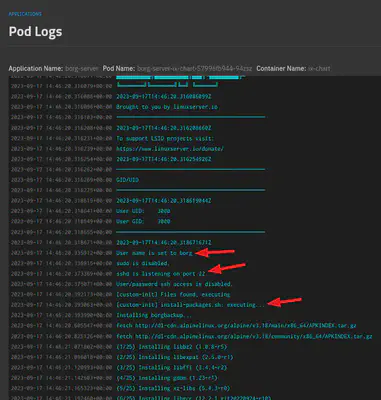
Initializing Borg repositories
Create a directory for the user or machine in the backups/borg dataset.
For example:
sudo -u borg mkdir -p /mnt/pool-01/backups/borg/<machine>/<repository>
Add the client key to applications/borg/config/.ssh/authorized_keys with secure restrictions.
Pull the host keys from the server.
sudo ssh borg@<borg-server>
Initialize the repository. This will ask for a passphrase.
sudo borg init -e repokey borg@<borg-server>:<repository>
Save the repository key and the passphrase in your password manager. Export the repository key like this:
sudo borg key export borg@<borg-server>:<repository> borg.key
Alternatives considered
- Here is a GitHub issue discussion on Docker images for borg:
https://github.com/borgbackup/borg/issues/4364 - AnotherStranger/docker-borg-backup
- I tried it. Well designed.
- One issue is that TrueNAS Docker containers environment variable values are limited to 1024 characters.
When I tried to pass a list of SSH keys in the
BORG_AUTHORIZED_KEYSenvironment variable, it failed because the string was longer than 1024 characters.
- Setting up a local borg repo on the system being protected, and sync the repo to a TrueNAS ZFS dataset using an Rsync task.
- Removes any dependency on borg running on TrueNAS.
- Requires a bit more storage space on the protected system to hold the borg repository.
- Using Restic
- It doesn’t require special software on the backup server.
- In this thread
on
r/selfhostedReddit, Restic is mentioned often. - This thread
on
r/BorgBackupReddit, there is a very detailed comparison of Restic and Borg.
- Using a 3rd party hosting provider.