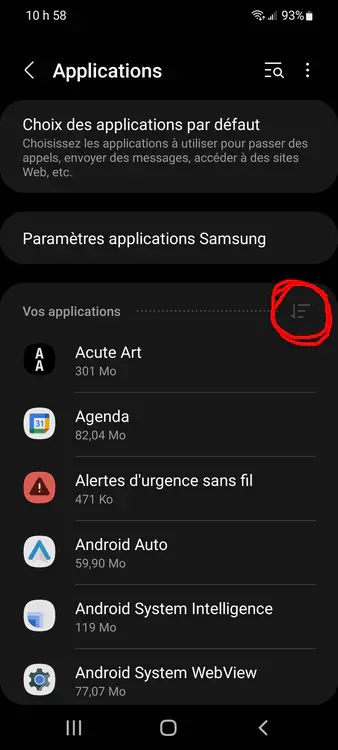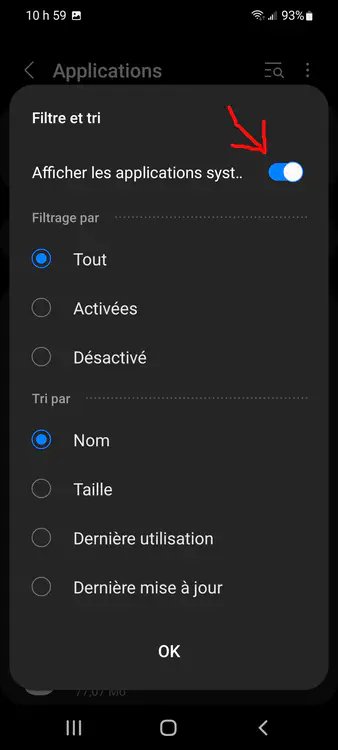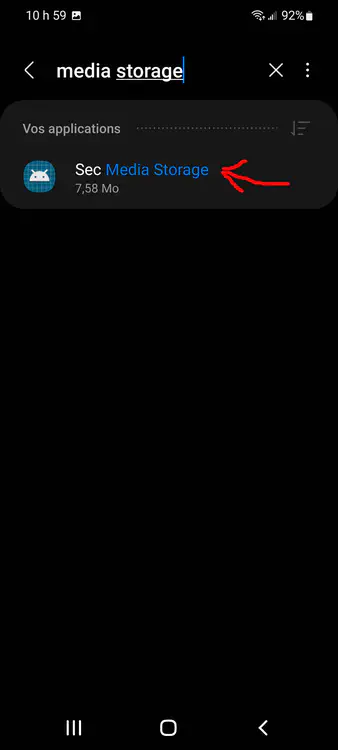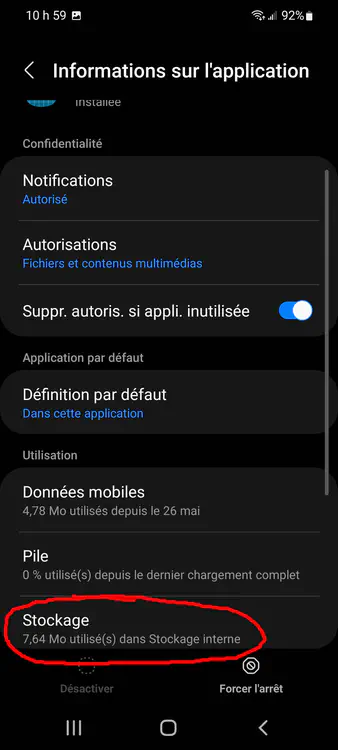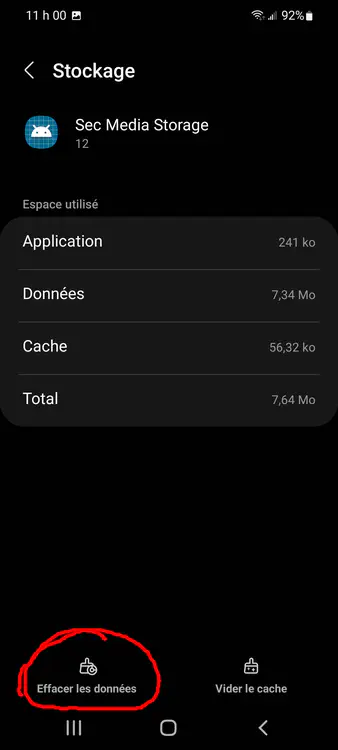Synchronizing files across phone, laptop and NAS with Nextcloud and Syncthing
How-to guide
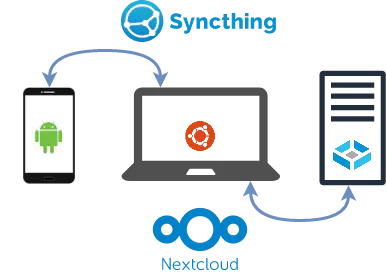
Introduction
I wrote other articles on how I organize my files across my phone, laptop and NAS (Network Attached Storage) using Nextcloud:
- How I organize my home directory
- Nextcloud self-hosted architecture
- Configuring the Nextcloud client for Android.
This system has kept my files safe and accessible remotely, but I have been frustrated by the lack of 2-way file synchronization in the Nextcloud client for Android.
I recently started using Syncthing to synchronize files between my Android phone and my laptop, and I found that the combination of Nextcloud and Syncthing covers my needs much better!
Many Nextcloud and Android users on the internet are also struggling with this and are looking for solutions. My post on configuring the Nextcloud client for Android is one of the most popular on my blog, with ~60 page views per month. So I’ve been motivated to write an update with a detailed review of my recent findings :nerd:.
Table of Contents
2024-10-22 update – Discontinuation of Syncthing for Android.
After the news came out of the Syncthing Android app being discontinued on December 2024,
I searched for alternatives and found two possible replacement solutions.
https://forum.syncthing.net/t/discontinuing-syncthing-android/23002
There seems to be some progress on the 2-way sync feature in the Nextcloud Android app.
After it has had some time to be user tested in the field,
this may remove the need for Syncthing entirely.
https://github.com/nextcloud/android/pull/13294
In the short term, my replacement solution is to use Syncthing-Fork,
which appears to have good support and fixes some issues with the official Syncthing Android app.
https://github.com/Catfriend1/syncthing-android
Why use two applications?
I need fast and reliable 2-way synchronization for my phone’s camera pictures, downloaded files and other documents so that I can process and organize them efficiently using either my phone’s gallery apps or my laptop.
I also need the remote access and selective downloading features of the Nextcloud client to access archived files from my phone.
Here’s the problem: unlike the desktop client, the Nextcloud client for Android doesn’t have good 2-way files synchronization. It has what they call instant uploads. The app watches some configured directories for new files, and moves them to Nextcloud folders; it’s a 1-way sync. This doesn’t work very well because it doesn’t allow me to process, organize or edit files synchronously on my laptop or my phone.
Syncthing is an awesome open-source tool for secure, fast, peer-to-peer, 2-way and multi-way file synchronization that works really well on Android and on desktop.
Because I have different file processing workflows that operate on different directories on the phone’s filesystem, the two file syncing apps don’t interfere and I can use the best tool for each process.
| File processing workflows | Best files access method | Best tool |
|---|---|---|
| Organizing “inboxes” of pictures and files, either on my phone or my laptop. | 2-way synchronization. | Syncthing |
| Accessing archived pictures and files. | Remote access and selective downloading. | Nextcloud |
Architecture diagram
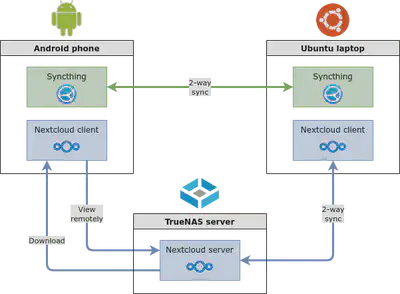
Shortcomings of the Nextcloud client for Android
The Nextcloud client for Android is great for accessing files remotely. However, it doesn’t do 2-way sync:
- GitHub issue: Allow 2-way-sync.
- Reddit discussion: [Android] No two-way sync?.
- Nextcloud forum discussion: To be clear…. no way to have 2way sync with android client.
…and it doesn’t play very well with Android’s MediaStore (the phone’s pictures gallery):
- GitHub
nextcloud/androidissue #6387: Unable to see downloaded files in apps other than Nextcloud - GitHub
nextcloud/androidissue #10592: Media files downloaded with Nextcloud Client are not indexed/scanned by Android’s Media Storage
Syncthing vs other file synchronization apps
Lots of people recommend FolderSync to do 2-way synchronization between an Android phone and Nextcloud. It connects to Nextcloud using the WebDAV protocol. I tried it, I wasn’t pleased. The UI was a bit buggy, it is not documented well, there isn’t a public code repository to submit and track bug reports, and most importantly it’s not a free open-source program.
Comparison of Nextcloud client and Syncthing for Android
Nextcloud client for Android
| Pros 👍 | Cons 👎 |
|---|---|
| Can browse a very large archive remotely. | Can’t do 2-way sync. |
| Can download directories or files selectively. | |
| Automatically configure DAVx⁵ to synchronize contacts and calendar with Nextcloud |
Syncthing for Android
| Pros 👍 | Cons 👎 |
|---|---|
| Does 2-way and multi-way sync very well. | Can’t exclude subdirectories (other than editing a .stignore file)so it doesn’t work for accessing a huge archive. |
| Peer-to-peer protocol, no server involved (except for the public discovery and relay infrastructure). | Doesn’t sync directly to Nextcloud server, syncs only when the laptop is turned on. |
File processing and organizing workflows
In order to identify how and when I would use Nextcloud or Syncthing, I need to describe my different workflows.
1. Creating content and collecting it to “Inbox” directories
Content is generated from the phone’s camera, and downloading content from applications.
The DCIM, Documents, Downloads, Pictures and Movies folders
must be synchronized to ~/Inbox directories on my laptop.
Use Syncthing.
2. Organizing and archiving content
I can view, edit, delete, share or publish pictures and videos from my camera’s Gallery app.
I can also view, edit, delete or organize pictures and videos on my laptop using file browsers and video or picture editing programs. Changes are quickly synchronized back to the phone.
I organize pictures and files on my laptop using DigiKam and the file browser.
Files are moved from ~/Inbox directories to the ~/Documents and ~/Pictures archive directories.
As I do this, the files are synchronized out of my phone (deleted) and copied to their new location on the Nextcloud server.
My laptop synchronizes files with my phone using Syncthing, and to my Nextcloud server with the Nextcloud client.
3. Viewing archived content
If I need to access archived content on my phone, I can just browse my files using the Nextcloud client app.
- Viewing archives for old pictures and projects:
- Use the Nextcloud client app to browse files.
- Downloading files for working locally:
- Download files or directories in the Nextcloud client app. Nextcloud calls this feature “synchronize”, but it’s a 1-way and 1-time download. The Android MediaStore will pick up the files to make them accessible from other apps.
The Android filesystem
I spent some time exploring the phone’s filesystem and how the MediaStore interface works in order to understand what directories I need to sync.
Under the /DCIM and /Pictures directories, files are saved under a subdirectory by the name of the App.
For example, /DCIM/Camera, and /Pictures/Reddit.
It looks like /Download files are not organized by source application.
Files downloaded in the Nextcloud app
are stored in /Android/media/com.nextcloud.client.
 : Directories Synchronized with Syncthing.
: Directories Synchronized with Syncthing. : The root directory for files downloaded from Nextcloud.
: The root directory for files downloaded from Nextcloud.
Stockage interne
├── Android
│ ├── data
│ │ ├── com.nextcloud.client
│ │ └── ...
│ ├── media
│ │ ├── com.nextcloud.client
│ │ │ └── nextcloud
│ │ │ └── alex@nextcloud.deverteuil.net  │ │ └── ...
│ └── obb
│ └── ...
├── DCIM
│ │ └── ...
│ └── obb
│ └── ...
├── DCIM  │ ├── Camera
│ │ ├── 20220731_123922.jpg
│ │ ├── 20220731_124002.jpg
│ │ └── ...
│ ├── OpenCamera
│ │ ├── IMG_20220828_172707.jpg
│ │ ├── IMG_20220828_172746.jpg
│ │ └── ...
│ └── Screenshots
│ ├── Screenshot_20220713-100905.png
│ ├── Screenshot_20220713-100905.png
│ └── ...
├── Documents
│ ├── Camera
│ │ ├── 20220731_123922.jpg
│ │ ├── 20220731_124002.jpg
│ │ └── ...
│ ├── OpenCamera
│ │ ├── IMG_20220828_172707.jpg
│ │ ├── IMG_20220828_172746.jpg
│ │ └── ...
│ └── Screenshots
│ ├── Screenshot_20220713-100905.png
│ ├── Screenshot_20220713-100905.png
│ └── ...
├── Documents  │ └── BeReal
│ ├── bereal-1661633012050.jpg
│ ├── bereal-1661713517923.jpg
│ └── ...
├── Download
│ └── BeReal
│ ├── bereal-1661633012050.jpg
│ ├── bereal-1661713517923.jpg
│ └── ...
├── Download  │ ├── 20210725_110806.txt
│ ├── 20220509_172413.jpg
│ ├── 2663ca9e73a6df29aa2b0a19a8a6eb31a1f1_211105_180324.pdf
│ ├── 4VRE68+Service-3877.pdf
│ ├── 8JYGH-3N2AK-WQZ8H@73199D34D2DBA813EE606BAED9EF03.pdf
│ ├── 9352e4c.jpg
│ └── ...
├── Movies
│ ├── 20210725_110806.txt
│ ├── 20220509_172413.jpg
│ ├── 2663ca9e73a6df29aa2b0a19a8a6eb31a1f1_211105_180324.pdf
│ ├── 4VRE68+Service-3877.pdf
│ ├── 8JYGH-3N2AK-WQZ8H@73199D34D2DBA813EE606BAED9EF03.pdf
│ ├── 9352e4c.jpg
│ └── ...
├── Movies  │ ├── Instagram
│ │ └── VID_31191212_125936_000.mp4
│ └── Messenger
├── Music
├── Notifications
├── Pictures
│ ├── Instagram
│ │ └── VID_31191212_125936_000.mp4
│ └── Messenger
├── Music
├── Notifications
├── Pictures  │ ├── Imgur
│ │ ├── xY580nx.jpg
│ │ ├── ywQtaZL.jpg
│ │ └── ...
│ ├── Instagram
│ │ ├── IMG_20220605_095002_084.jpg
│ │ ├── IMG_20220719_095108_107.jpg
│ │ └── ...
│ ├── Messenger
│ │ ├── received_885191768779949.jpeg
│ │ ├── received_956846471608708.mp4
│ │ └── ...
│ ├── Reddit
│ │ ├── RDT_20210707_0059423011284352944159678.jpg
│ │ ├── RDT_20210919_0934132522933891369918761.jpg
│ │ └── ...
│ └── Twitter
│ ├── 20210830_112325.jpg
│ ├── 20220104_133040.jpg
│ └── ...
├── Podcasts
├── Recordings
├── Ringtones
└── RW_LIB
│ ├── Imgur
│ │ ├── xY580nx.jpg
│ │ ├── ywQtaZL.jpg
│ │ └── ...
│ ├── Instagram
│ │ ├── IMG_20220605_095002_084.jpg
│ │ ├── IMG_20220719_095108_107.jpg
│ │ └── ...
│ ├── Messenger
│ │ ├── received_885191768779949.jpeg
│ │ ├── received_956846471608708.mp4
│ │ └── ...
│ ├── Reddit
│ │ ├── RDT_20210707_0059423011284352944159678.jpg
│ │ ├── RDT_20210919_0934132522933891369918761.jpg
│ │ └── ...
│ └── Twitter
│ ├── 20210830_112325.jpg
│ ├── 20220104_133040.jpg
│ └── ...
├── Podcasts
├── Recordings
├── Ringtones
└── RW_LIB
Setting up synchronized directories
I set up five synchronized folders with Syncthing.
| Phone directory | Laptop directory | Purpose |
|---|---|---|
| /DCIM | ~/Inbox/Cell phone camera | Images created with camera apps and phone screenshots. |
| /Documents | ~/Inbox/Cell phone documents | Documents created by various apps. On my phone, that’s where BeReals are automatically saved. |
| /Downloads | ~/Inbox/Cell phone downloads | Files downloaded |
| /Movies | ~/Inbox/Cell phone movies | Movie files created with camera apps. |
| /Pictures | ~/Inbox/Cell phone pictures | Images saved from social media apps. |
The /DCIM, /Documents, /Download, /Movies and /Pictures directories on my phone
work like inboxes, so they are synchronized in subdirectories under ~/Inbox on my computer.
I process inboxes on my computer by organizing files under the archive directories ~/Documents and ~/Pictures.
The files get deleted from the phone, but they become accessible for viewing or downloading with Nextcloud.
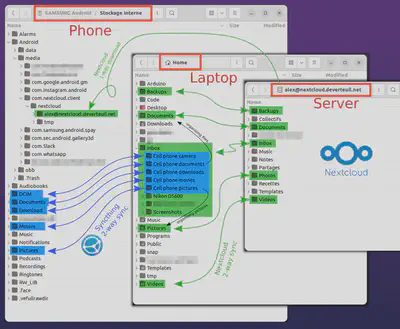
In the screenshot, I’m using the file browser on my Ubuntu laptop. I access my Android phone’s filesystem over USB, and my Nextcloud files over WebDAV.
Keeping the MediaStore synchronized
The Android MediaStore is an index of pictures, videos and other documents found on the phone’s filesystem. Many applications—gallery apps in particular—use the MediaStore to browse media organized by date or by collection. Usually, when files on the phone are updated by Nextcloud or Syncthing, the MediaStore is updated to index new files, or de-index deleted files. However, sometimes this doesn’t happen, or there is a long delay before the index is updated.
Here are two methods to force a MediaStore re-scan.
1. Restart the phone
A MediaStore re-scan happens shortly after restarting the phone.
2. Delete the Media Storage app data
- Go to Settings, Applications.
- Open the Filter and sort options.
- Select “Display system applications” and touch OK.
- Search for the “Media Storage” app.
- Go to the app’s Storage info.
- Click “Delete app data”.
The MediaStore will start a re-scan of media files within seconds.
Conclusion
For managing and synchronizing files on my Android phone, Nextcloud and Syncthing complement each other very well.
I’ve been researching and trying different Nextcloud settings, and different file synchronization apps in the past few weeks. When I started using Syncthing, it was very easy to set up. It is extremely well designed and documented too. Syncthing was filling in exactly where Nextcloud was lacking. I’ve been using this workflow for a few days and I feel excited over the improvements I saw; from trying to work with the limited functionalities in Nextcloud, to seeing 2-way sync achieved between my phone and my laptop, using open-source software, the way I want it!